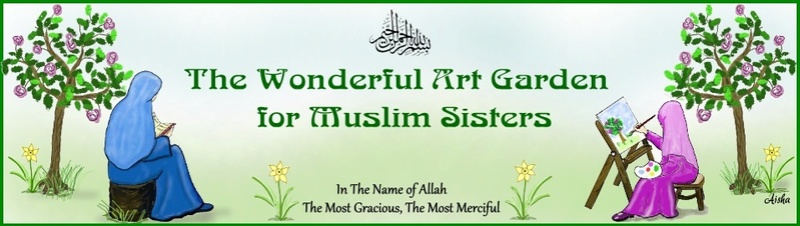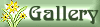Making Graphics in PowerPoint
2 posters
Easel and Ink -The Wonderful Art Garden For Muslim Sisters :: Budding Magnolias :: Graphics for Beginners & Graphics Experimentations/Suggestions
Page 1 of 1
 Making Graphics in PowerPoint
Making Graphics in PowerPoint

I don't have the time, patience, or motivation to learn a photo editing program right now, so I have been making my graphics in PowerPoint. I saw that someone else had played around with using PowerPoint as well. It is working out pretty well for me, at the present, so I thought from time to time I would share some things I learn or find out while researching how to use PowerPoint for making graphics.
I found out that for making digital scrapbook pages, it seems to work nicely and I made a duaa graphic that I posted here as well, so for those who don't need a super duper graphic program, it seems as if PowerPoint can be somewhat of an alternative.
A few things I have learned
Saving as images ( I know it works for 2007, not sure about earlier versions)
You can save your designs as gifs, jpegs, tiffs, pngs bitmaps. You just go to save it as a regular file and then change the "save as type" in the dialog box.
Making Images Transparent in PowerPoint
This is possible, though of course, the results may not be a great as with an imaging program. I find that it works best if you are going to have a picture on a white background, otherwise, with other background colors, the edges may be rough.
Here are instructions for 2003 from Microsoft:
You can create a transparent area in most pictures except in animated GIF (animated GIF: A file that contains a series of Graphics Interchange Format (GIF) images that are displayed in rapid sequence by some Web browsers to produce an animated effect.) pictures. Make these changes in an animated GIF editing program, and then insert the file again.
Select the picture you want to create transparent areas in.
On the Picture toolbar (toolbar: A bar with buttons and options that you use to carry out commands. To display a toolbar, click Customize on the Tools menu, and then click the Toolbars tab.), click Set Transparent Color .
Note If the Picture toolbar is not visible, click Toolbars on the View menu, and then click Picture.
Click the color you want to make transparent.
Note The Set Transparent Color option is available for bitmap (bitmap: A picture made from a series of small dots, much like a piece of graph paper with certain squares filled in to form shapes and lines. When stored as files, bitmaps usually have the extension .bmp.) pictures that don't already have transparency information. It's also available for some, but not all, clip art (clip art: A single piece of ready-made art, often appearing as a bitmap or a combination of drawn shapes.).
Source: http://office.microsoft.com/en-us/powerpoint/HP051929501033.aspx
For 2007, I used the method mentioned here:
http://www.123ppt.com/newsletter/edition-006/presentation-tutorial.asp
(In a nutshell, click on your graphic that you imported into PowerPoint, under the format ribbon, you should see "recolor." Click on the arrow to reveal the drop down and choose "set transparency color." From there, you click on the part in your picture that you want transparent and voile. However, it is really just looking for whatever color you selectedin the whole picture, so say you clicked on a white background, it "transparensizes" all the white in the pic!
Anyway, the tutorial above at the link is a nice tutorial as it gives you some background info on what transparency is, etc.
Also, there tutorial mentions that if this method is not good enough for you, it shows you how to clean it up in an imaging software by adjusting Alpha channels or something (I have no clue what that is but.......)

I used this second method, in PowerPoint today and it worked nicely. You can do the same thing in Word and other Office apps to make your background transparent as well.
[u]Changing Image size:[/u]
PowerPoint of course starts off with a big slide, but you can change it to fit the size needed for your graphic (just like changing the paper size in Word). Go to the Design ribbon tab, click page set up, and change your width and length as needed. One handy utility I use when I change the size (especially for making banners) is Pixels, inches and other mysteries (convert pixels to inches, inches to pixels) http://tiporama.com/tools/pixels_inches.html
You can put in a measurement in inches and it spits out what it would be in pixels, and vice versa. So if I have a blog/web template with a specific width for the banner, I can see what it would convert to into inches (my PowerPoint is set up in US measurement system).
So, I hope to be able to share some more tips for using PowerPoint to make graphics, and I eagerly look forward to any tips that others can share, because as I said, PowerPoint is about all I can handle at this point. :blush

talibiddeenjr- Getting active

- Registration date : 2009-10-26
 Re: Making Graphics in PowerPoint
Re: Making Graphics in PowerPoint

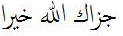 dear sister. I'm not too familiar with PowerPoint, but my girls like using it for school projects when they have to present something as a slide show. I didn't realise you could do all of that with it subhanAllah! It seems like a good starting point for someone who wants to start with graphic design inshaAllah. The instructions don't seem very complicated.
dear sister. I'm not too familiar with PowerPoint, but my girls like using it for school projects when they have to present something as a slide show. I didn't realise you could do all of that with it subhanAllah! It seems like a good starting point for someone who wants to start with graphic design inshaAllah. The instructions don't seem very complicated.InshaAllah this thread will be a benefit to others who are curious to learn.


Mabsoota- Staff

- Registration date : 2008-10-29
 Removing Backgrounds (Making pics transparent) in PowerPoint
Removing Backgrounds (Making pics transparent) in PowerPoint

Ok, for those who don't know how to use photo editing programs (like me); PowerPoint 2010 is THE program you need. Totally awesome. I knew in PPT 2007 you could make backgrounds transparent and maybe you might come out with something pretty good.
PPT 2010 takes it to a whole 'nother level! I was playing around with it today and they have a new button called "remove background. You click on it and it takes away a great deal or all of the background depending on the pic. Then, any background noise still there, you can further refine by clicking to take away more, bit by bit (but not pixel by pixel) and if you think it took away a section that you want, you can click to have a section added back.
It is probably still not professional quality enough for everything (I was using pics that only needed to be 200 pixels wide so they were small enough to look fantastic).
Not sure if it is ok to post this url here, but I used the pics on a website for my co wife:
http://talibiddeenjr.amanahwebs.com/moroccanrose/kitchen-aprons.html (or any other page has pics too). The pictures' backgrounds originally were a wrinkly white sheet or a wooden clothes closet.

talibiddeenjr- Getting active

- Registration date : 2009-10-26
 Similar topics
Similar topics» Digital Scrapbooking Using PowerPoint
» Eid cards - anyone making some?
» making it transparent
» Blinkie making with Photoshop
» In need of a Program for making Flash
» Eid cards - anyone making some?
» making it transparent
» Blinkie making with Photoshop
» In need of a Program for making Flash
Easel and Ink -The Wonderful Art Garden For Muslim Sisters :: Budding Magnolias :: Graphics for Beginners & Graphics Experimentations/Suggestions
Page 1 of 1
Permissions in this forum:
You cannot reply to topics in this forum